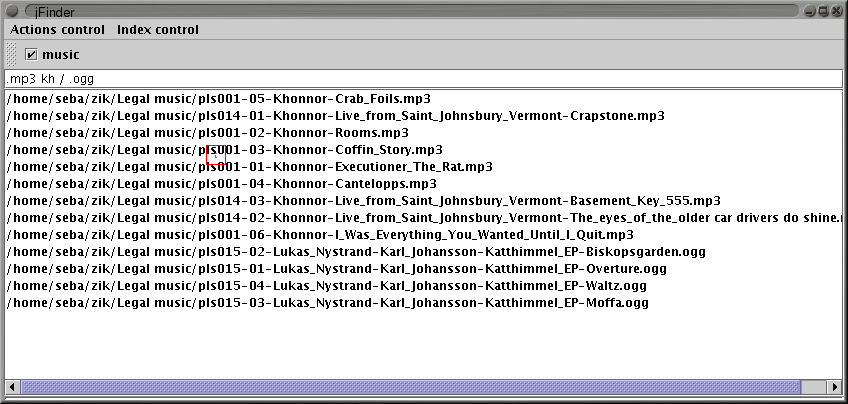
" Ok, now I have my list of files within jFinder, what can I do we that ? " you are wondering.
You can't do anything... yet.
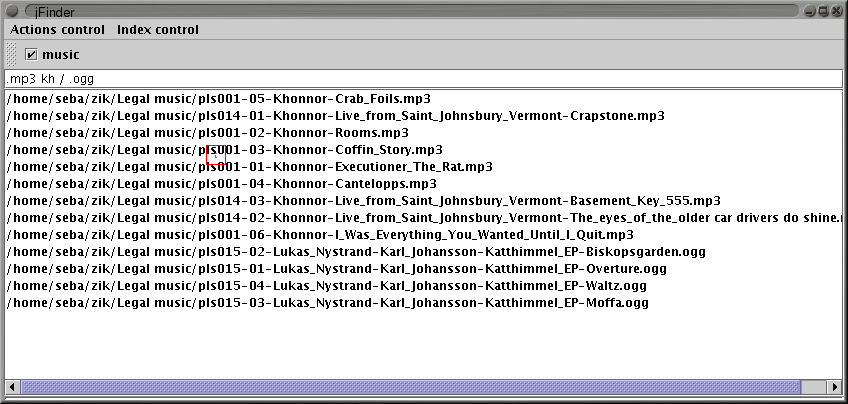
As you can see my right clicking the list, the action menu is deseperatly empty (the center of the red square on the picture). Then let's enter some actions.
Click the "Action control" menu.
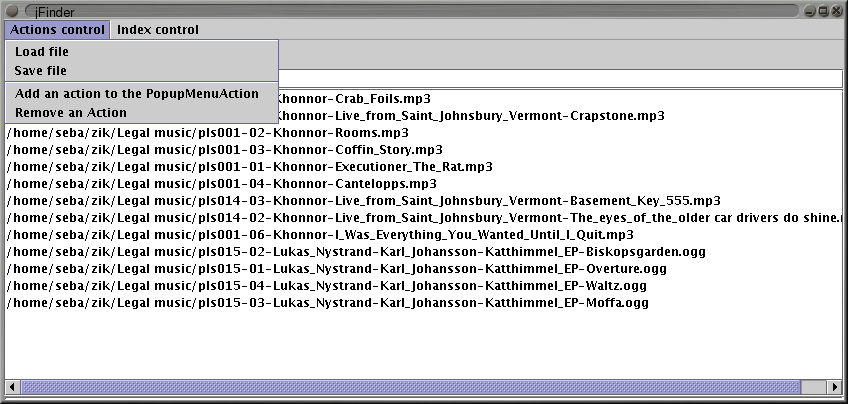
Select the "Add an action to the PopupMenuAction". The following dialog box appears:
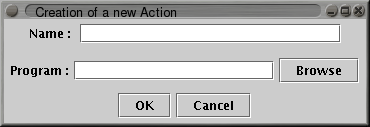
Click the browse button and this dialog box appears
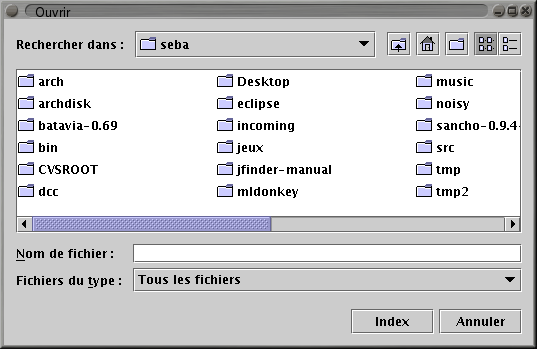
Go and search for the executable you want to run, i.e. /usr/bin/xmms or C:\Program files\Winamp\winamp.exe
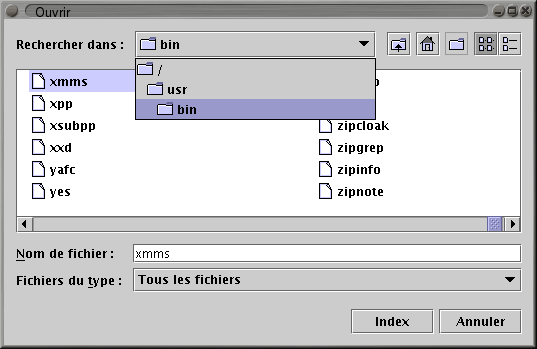
Press "OK" and you should go back to the "Cration of a new Action" dialog box, with the program text field filled.
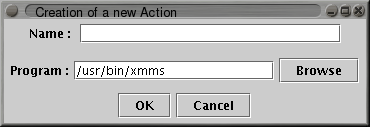
If you wish, you can add command line options after the line. i.e. to enqueue in xmms, [...]/xmms -e, and to enqueue in winamp, [...]\winamp.exe /add
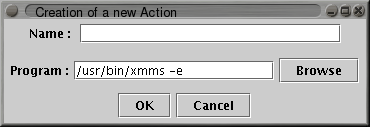
Fill the name text field
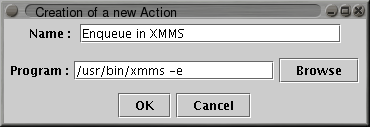
Then press "OK"
Do right click on the file list, and ensure the item was added on the PopupMenu
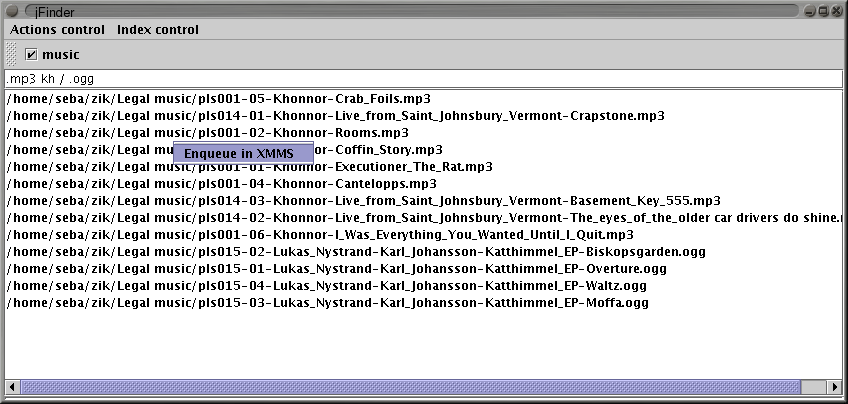
Select some files with the usual CTRL+click or SHIFT+click combination, then right click the list.
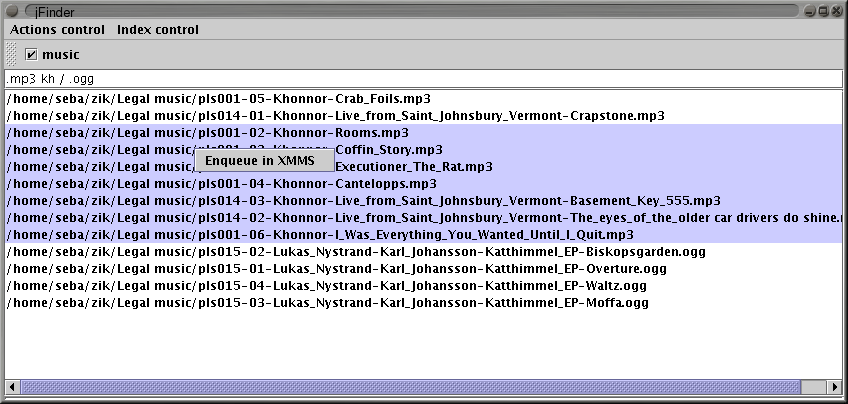
Select the action, and you should now see your files in XMMS or winamp.
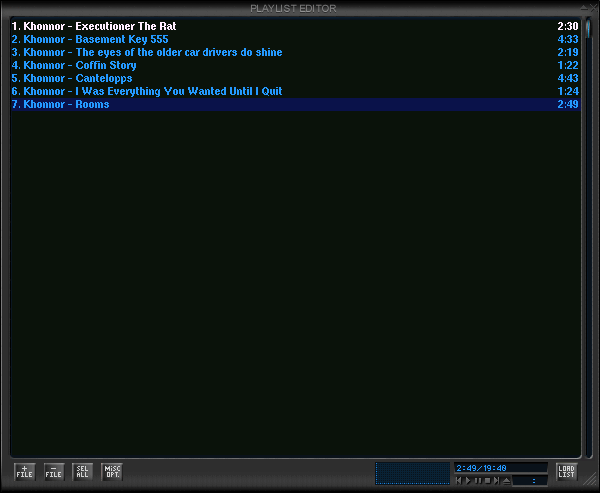
That's it, you' ve finished the guide. Congratulation